Google service account¶
In order to use integration like Google Analytics and Google Sheet, you need a service account that will be granted access to those services.
A service account is an account for applications that allows to manage credentials without user involvement at each login.
You create and manage your Google API accounts using the Google Console. To create a credential you need to go under section Credentials, hit the button Create credentials, then click Service account key (see below).
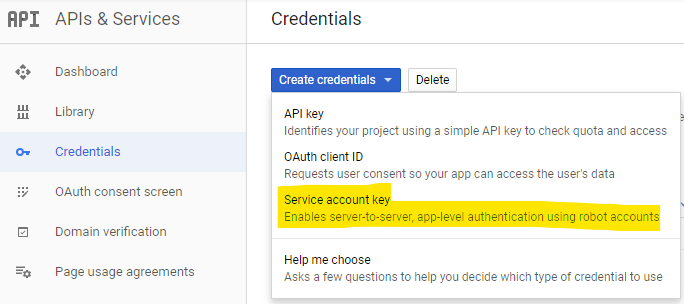
On the creation form, you can set a service account name (like datawarehouse or etl). The service account ID, will be the email you will have to allow in the different Google services.
You don’t have to set a role for the service (it doesn’t need any project credential). There will be a warning message that you can safely ignore.
Then, you need to select the key format, which in our case will be the P12 format.
When you click create, Google will provide you a key file that you will use for later authentification. You can store it under the key directory of your project.
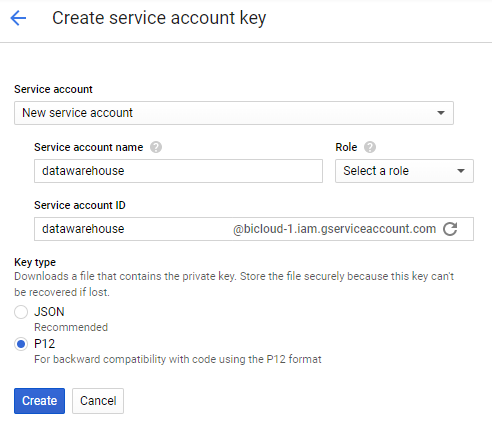
All Google datastores have an serviceAccountEmail attribute (the email defined above) and a keyFileLocation attribute will is the location of the P12 file.
Finally, after creating the account, you need to active each API you want to use. Go to the Library section of Google Console then type the API you want to activate, like Google Analytics Reporting API, to enable Google Analytics request.
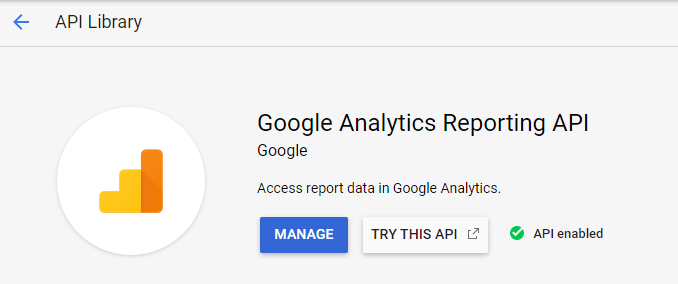
In the manage action, you can go to the credential part and check that the email of your service account is there.
Here are the direct links for the important API you want to enable: